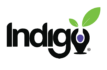Help Desk
Common Questions about Indigo: a Resource for Clients
Indigo Assessment
…and I am a teacher/school staff member where there is an Indigo program
Links to take the Indigo Assessment are distributed at the beginning of the program to the primary Indigo contact within a school or organization. Get in touch with this contact to get the staff link for the assessment.
Typically, there is a link for staff and multiple links for students based on grade. Do not use the student link as a teacher/staff member, since your results will be visible in the Indigo Dashboard and it may impact data results about the student group.
If you are still unsure who to contact, reach out to support@indigoproject.org
…and I am a student who needs to take Indigo for a class
You will be given a link or code to take the Indigo Assessment by your instructor. You will not be able to take the assessment without this link or code.
…and I am in education and want to take the assessment, but my school/organization does not use Indigo
Get in contact with Indigo through the Contact Us form https://indigoeducationcompany.com/contact-us/ . Please be sure to include your school/organization and whether you are interesting in taking the assessment as an individual or are interested in bringing Indigo to your school.
Indigo does not offer services outside of education or workforce development.
and I/my school is currently using Indigo
Links to take the Indigo Assessment are distributed at the beginning of the program to the primary Indigo contact within a school or organization and new links are sent annually or as needed. Typically, there is a link for staff and multiple links for students based on grade. Get in touch with this contact to get the appropriate student link for the assessment. If you are the primary contact for Indigo and need new links for a class/group, contact support@indigoproject.org.
and I/my school has used Indigo in previous years
If you would like to renew the Indigo program at your school/organization, get in touch with the person who you usually work with at Indigo and they can help you renew the program and issue you new links. If you are unsure who to contact, reach out to support@indigoproject.org.
and I/my school is using Indigo for the first time
Links to take the Indigo Assessment are distributed at the beginning of the program to the primary Indigo contact within a school or organization. Get in touch with this contact to get the appropriate student link for the assessment. Typically, there is a link for staff and multiple links for students based on grade. If you are the primary contact for Indigo and need assessment links, reach out to the person you typically work with at Indigo or contact support@indigoproject.org.
and I/my school does not use Indigo
If you are interested in bringing Indigo to your school, get in contact with Indigo through the Contact Us form https://indigoeducationcompany.com/contact-us/ and let us know a little bit about you and your school.
If you have not been in contact with Indigo before, got to the Contact Us form https://indigoeducationcompany.com/contact-us/ and send us a message.
Most student programs include Indigo Assessments for associated staff. If you would like to expand this staff work, get in touch with the person you usually work with at Indigo.
When students can’t open the assessment link, it is typically due to school firewalls. Reach out to support@indigoproject.org and we will send you a document to send to your tech team with details about how to allow students to access the assessment.
Indigo Report
Email support@indigoproject.org and ask for your survey to be resent. Please include your organization/school name and the name you used to take the assessment in the email.
For most assessment links, you will see an exit page after completing the assessment that will allow you to download your Indigo report. A copy of your report will also be emailed to you. Common reasons that report emails do not get received are incorrect email addresses and the email getting sorted into spam.
You can download a student’s report for them if you have access to the Indigo Dashboard. Go to the Find Someone tile, search for their name, and click once on their name to expand the options. Then click Download Report. This will open a PDF that you can send to the student. Note that it may take up to 24 hours after a student completes the assessment for their results to be added to the dashboard.
If you do not see the student in the Indigo Dashboard, or if you do not have access to the Indigo Dashboard, you or your student should reach out to support@indigoproject.org giving their name, organization/school, and requesting that the report be resent.
You can see your students’ results individually or as a group in the Indigo Dashboard.
If you do not have access to the dashboard, get in touch with the Indigo contact at your school and ask them to add you to the Indigo Dashboard. Indigo asks that schools manage their own users for security purposes. If your organization does not have a dashboard, contact support@indigoproject.org.
All individual student reports are added to the Indigo Dashboard. You can see their results or download their full Indigo Reports from the Indigo Dashboard. Note that it may take up to 24 hours after a student completes the assessment for their results to be added to the dashboard.
If you would like a file of all your students’ reports to print, or a file of everyone’s summary pages, contact support@indigoproject.org and request a printing file. Please specify your organization, whether you want full reports or just summary pages, and which group you need this for. In most cases, requests will be completed within 72 hours.
Alternatively, if you want to be sent a copy of every student’s report as they take the assessment, contact support with your request and the email to which you would like the reports sent.
To request a file of all your students’ reports, or a file of everyone’s summary pages, contact support@indigoproject.org and ask for a printing file. Please specify your organization, whether you want full reports or just summary pages, and which group you need this for.
You can also request a printing file for specific pages within the report.
It may take up to 24 hours after a student completes the assessment for their results to be added to the dashboard. You can manually load new reports by going to the Data Table tile and clicking the “Load New Reports” button at the top of the table. This process may take up to an hour.
If you do not see the report after 24 hours, contact support@indigoproject.org giving their name, organization/school, and an explanation of the issue.
Indigo Dashboard
If you have already created an account, go to https://www.indigodashboard.com/login to log in.
If you do not have access to the dashboard, get in touch with the Indigo contact at your school and ask them to add you to the Indigo Dashboard. Indigo asks that schools manage their own users for security purposes.
If you have been given permissions to manage dashboard users, you can add users and set their abilities in the User Management tile. For more details including a video and step-by-step instructions, see the tutorials at https://indigoeducationcompany.com/dashboard-tutorials/
At this time, you cannot download data directly from the dashboard. However, Indigo can provide you with a spreadsheet of the data. Contact support@indigoproject.org and supply details about your organization name, what data you are looking for, and what group/s should be included.
Go to https://indigoeducationcompany.com/dashboard-tutorials/
PDF instructions are also available on the same page.
Indigo LMS Courses
Reach out to the person you usually work with at Indigo. They will create a code for your students to access the course and provide more information about signing up and tracking student progress.
If your school does not currently use Indigo, get in touch through the contact us page https://indigoeducationcompany.com/contact-us/ and indicate that you are interested in the course.
and they are registering using a GoogleID
Refer to the reference guide here for registration instructions using a GoogleID.
The registration page is https://www.indigocourses.com/register . Emphasize that the cohort code must be entered exactly or students will not be able to see the course.
Once they are registered, the course can be accessed through https://www.indigocourses.com/login/
and they are registering without a GoogleID
Refer to the reference guide here for registration instructions without a GoogleID.
The registration page is https://www.indigocourses.com/register . Emphasize that the cohort code must be entered exactly or students will not be able to see the course.
Once they are registered, the course can be accessed through https://www.indigocourses.com/login/
and they are logging in for the first time
Students need to register before logging in for the first time. Please refer to the registration section above.
and they have logged in before…
…using GoogleID
Make sure students click the “Google” button below where it says “LOG IN USING YOUR ACCOUNT ON:” when they are trying to log in. If asked, make sure they are selecting the correct GoogleID. If they are still having trouble, they should contact support@indigoproject.org with their name, organization, and a description of the issue.
…not using GoogleID
Students should contact support@indigoproject.org with their name, organization, and a description of the issue.
The most likely cause of this issue is that the student entered the wrong cohort code when they registered. Students can resolve this issue in their account. Once they log in, they should go to the top left of the screen, open the dropdown next to their name, and click on “Profile.”
Under “User details,” click on “Edit profile.” Scroll all the way to the bottom, edit/correct the cohort code and click on “Update profile.”
When the student returns to the main dashboard they should now see the course.
Once you are logged in, you will need to open your student course. You can do this by clicking the course name in the dashboard, or by opening the Navigation side bar on the left side of the screen by clicking on the green tab with three lines.
Once the course is open, click on the arrow next to Course administration in the Administration side bar. Then click the arrow next to Reports and select Activity completion.
Once you are on the Activity Completion page, you will see your list of students and each of the activities in the course. If they have completed the activity, there will be a check in the box.
If you have more than one class, you can use the dropdown on top of the student list to select which class you want to see.
If you have questions, please contact us at coursedev@indigoproject.org
For instructions with screenshots, refer to the reference guide here.
Do More with Indigo
Indigo offers certification courses quarterly. IndigoBasics Certification is a 3 workshop series where you build the foundations to become a subject matter expert on the Indigo Indicators and Platforms, and earn your IndigoBasics Certificate. Each workshop is 90 minutes and will be recorded if you are unable to attend part or all of any session. See the dates for the next certification series and sign up here: https://indigoeducationcompany.com/certification/
Explore Indigo activities here: https://indigoeducationcompany.com/activities-navigation-most-popular/
for teacher-led activities in Indigo basics, college and career, SEL, and skills. You can also access the self-guided student courses from this link.
Indigo offers two versions for each course: an LMS-based course which requires registration and allows for integration and progress tracking; and an open version which covers the same content. Whichever version you choose to use, you can explore the course content through the open versions here: https://indigoeducationcompany.com/course-navigation/
There are currently three courses offered:
Indigo Basics Course: This course is designed to be a guide through the initial steps on the journey to self-awareness. It starts with taking the survey. Once you have your Indigo report, you can explore the other sections to interpret your behaviors, motivators, and soft skills.
Career Exploration Course: This is an extension of the IndigoBasics course which you can use to better understand yourself and where you may want to go in life. While applying your Indigo results to exploring a career of interest, you also create a website of your own.
Career Plus Course: This course weaves together the IndigoBasics and Career Exploration courses into one series of learning, application and website creation.
Indigo offers a number of workshops and training for staff. You can see a list of sample offerings below, or speak to the person you usually work with at Indigo about designing a custom program based on your unique needs.
- Indigo Basics, how to use strengths, behaviors, and motivators.
- Indigo Intermediate, deeper dive with DISC, motivators and skill development.
- Indigo Advanced, designing custom interventions and personalized learning in the classroom.
- Counselor MTSS/SEL Deep Dive
- District/Board/School Leadership Team Building
- Staff Team Building
- Advanced Curriculum Integration
- Advanced Dashboard Training and
- Customization (i.e. creation of custom rosters, teaming, etc.)
- Strategy Consulting (after year 1)
- Advanced Data Analytics and Strategy
- Longitudinal Data Session
The best way to learn more is to attend an Indigo certification course (sign up at https://indigoeducationcompany.com/certification/) or review the Indigo Fieldbook. If your organization has an active Indigo program, ask the person you typically work with at Indigo for a complimentary PDF copy of the Indigo Fieldbook. You can also purchase a hard copy of the book from: https://indigoeducationcompany.com/dashboard-books/
For a quick overview with videos, see the Indigo Video Library: https://indigoeducationcompany.com/indigo-video-library/
You can watch videos about understanding Indigo here: https://indigoeducationcompany.com/indigo-video-library/
If your organization has an active Indigo program, ask the person you typically work with at Indigo for a complimentary PDF copy of the Indigo Fieldbook or the student workbook Assessing Your Genius 101. You can also purchase a hard copy of the books from: https://indigoeducationcompany.com/dashboard-books/